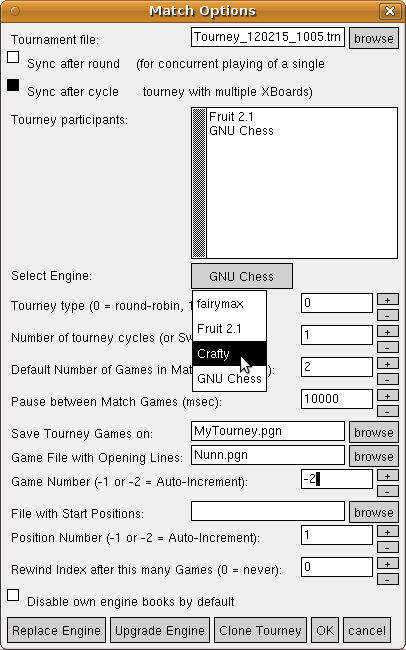XBoard tourney-manager function
XBoard now has a built-in tournament manager, that can be used to make it play engine tournaments with more than two participants. To run such a tourney, XBoard will have to create a 'tournament file'. This can be done through the Match Options dialog. The tournament file is a special type of settings file, which contains all option settings needed to specify the tournament: the list of partcipating engines, the tournament type (round-robin, (multi-)gauntlet or Swiss), the number of games per pairing, the number of cycles, etc. This information is put in a file, rather than kept in XBoard's memory, for two reasons: so that you can easily resume the tournament should it get somehow interrupted, and to share it between different XBoards playing games in parallel for the same tourney.
For the rest a tournament behaves just like XBoard -matchMode. In fact it is just a special kind of match, where not all games are between the same two engines that you started with, but where new players can be selected before each game, and the tournament file tells XBoard how to do that.
All the tourney parameters that are kept in the tourney file can in principle also be specified from the command line, through options, but that still would not cause XBoard to run a tourney. It is really essential that XBoard has a tournament file for that, because it uses the latter also for recording the progress of the tourney: which games have already been played (and how they ended), and which games are currently in progress. With the aid of this information, XBoard will be able to resume a tourney that has been interrupted (by quitting XBoard). It only requires re-starting XBoard with the existing tournament file:
xboard -mm -tf MyTourney.trn
This will make XBoard pick up where it left off. XBoard is installed in such a way that the above command is automatically issued whenever you double-click a tourney file.
This design makes it also possible to have multiple instances of XBoard work on playing the tourney games. E.g. when you have a quad-core computer, and you are playing single-CPU engines in ponder-off games, one core is enough to completely handle a single game, so that you can run four games simultaneously. By starting multiple instances of XBoard with the same tourney file, these instances will then cooperate on completing the tourney. Each one will 'grab' a game from the tourney file that has not yet been played and is not in progress, mark it as being in progress, and starts playing it. When that game then finishes, the XBoard instance that had been playing it will replace the "in-progress" mark in the tourney file by the game result, and grab the next game that has not had any attention yet. This continues until the entire tourney is done. (Note there are options to delay starting games from a new round or cycle until the previous one has been completed.)
An XBoard tournament is organized as a number of cycles, where each cycle is a complete repetition of the previous one. The cycle is sub-divided into rounds, where each player plays a single other one. A round consists of a number of pairings, where one player plays one other. A pairing, finally, consists of a number of consecutively played games between the same players. So you can, for instance, do a 5-cycle round-robin with 8 players and two games per pairing. Players will then play two consecutive games against each other (with reversed colors) before the next pairing, with two other players, will start. After 4 such pairings (8 games) every player will have played two games against one opponent, and a round is completed. After 7 such rounds, everyone has played everyone, which completes one tourney cycle. This will then be repeated 5 times, so that in the end everyone will have played everyone else 10 times.
New command-line options
To specify the tourney, some new command-line options have been defined in XBoard. Normally the user will not be exposed to these at all, as they are purely designed for storing the corresponding settings in the tournament files. They would not even be stored in the normal settings file (i.e. they are volatile options). New options are -participants, (which holds a list of engines, one per line), -tourneyType, -tourneyCycles, and -results. The latter specifies which games have already been played, as a string of +-=* characters, where an asterisk signifies the game is currently in progress. The -tourneyType can be 0 for a round-robin, an integer N > 0 for (multi-)gauntlets, (where the first N participants of the list each play all others), or -1 for Swiss. (The Swiss needs an external pairing engine; more about that later.)
The previously existing option -defaultMatchGames is used to indicate the number of games per pairing, so that the total number of games per pairing will be the product of the value of -defaultMatchGames and -tourneyCycles. The -loadGameFile and -loadPositionFile, and the corresponding index specification -loadGameIndex, -loadPositionIndex and -rewindIndex are used during the games of a pairing in the same way as they would be used in a simple match between two engines, and are also specified in the tourney file.
Setting up a tournament from the menu
To start a tourney you can start XBoard with or without engine, and summon the Match Options dialog from the Options menu. There the most important thing you should do is specify a tournament file. If the file you specify already existed, (e.g. by using the browse button for it), it is all you have to specify, as all other settings will then be taken from that file. (This is what you would do to resume an interrupted tourney, or add a playing agent to an existing one.) If the file did not exist yet, it will be created as soon as you OK the dialog, but you have to complete the other parameters in the dialog first. XBoard is by default configured to propose a non-existing file, by deriving a name from the date and time. Unless you want the name to be more easily recognizable for later reference, you can accept that one.
So usually you will start picking the participants, and a combobox in the dialog allows you to pick any installed engine as often as you want. The engines you select this way will be added to the displayed partcipants list. Note this participants list is a normal text edit, so that you can delete engines to correct mistakes, shuffle the order, etc. (Do not type the name of non-installed engines there, or change the names, though: they will then not be recognized!) After 'OK' all the settings will be written on the specified tourney file, with -results last, (automatically set to an empty string, to indicate none of the games has been played yet), and XBoard will then switch to match mode to run the tourney.
Games played during the tourney will be saved as usual on the -saveGameFile, depending on your option settings for this. You don't have to save the PGN, if you don't want to.
-participants {glaurung
Fruit 2.1
Fairy-Max 4.8
Crafty 20.14
}
-tourneyType 0
-tourneyCycles 1
-defaultMatchGames 2
-syncAfterRound true
-syncAfterCycle true
-saveGameFile "tm.pgn"
-loadGameFile ""
-loadGameIndex 0
-loadPositionFile ""
-loadPositionIndex 1
-rewindIndex 0
-results "=-+*"
This screenshot shows an example of a tournament file of a (small) tourney in progress. Three games have been played, the fourth is in progress, as you can see in the -results string. When another XBoard instance starts a match with this tournament file specified, it will start playing the fifth game, and the -results string in the tourney file would change to "=-+**".
When you would then quit the XBoard instance that is (apparently) playing game #4, it would change the result string to -results "=+- *" before it exits, indicating that game #4 is no longer in progress, but not yet played either. The XBoard instance that is still running (or a new one you start on this tournament file) will then grab it the next time.
Note that XBoard has no windows (yet?) to show you the standings or the cross table of the tournament. The idea is that there exist already plenty programs to generate those from the PGN file. When you let all XBoard instances save the games they play to the same file, (this XBoard version uses file locking to make sure this can't cause problems!), you can use your favorite PGN-to-cross-table utility on it any time you want.
Issuing external commands during or after a tourney
XBoard supports two new command-line options, -afterGame and -afterTourney, which can specify a text string to be executed as a system command. The -afterGame command is executed after every game of the tournament, and could for instance be used to automatically run a cross-table generator on the PGN save file. The -afterTourney command is called after the last game of the tourney is completed, and could for instance be used to automatically shut down the computer.
Synchronization in concurrent play
When you use multiple instances of XBoard to concurrently work on playing a tourney, the option -syncAfterRound can be used to prevent XBoard from starting games from a new round, when there are still unfinished games of a previous round. XBoard will then wait until all these games are finished, and automatically resume after that with the game of the next round it already picked. This way you can guarantee that the rounds appear well-ordered in the PGN file. There is a similar option -syncAfterCycle. But as a cycle end coincides with the end of a round, this option is only meaningful when -syncAfterRound is false. There are checkboxes near the top of the Match Options dialog where you can select if you want such synchronization, but when you do not plan to use concurrency in playing the tourney, you can of course completely ignore them.
Substituting participants during a tourney
You can substitute one participant for another in a tourney that is already in progress. (What you cannot do, however, is change the number of participants, as this would mess up the entire tournament schedule.) The Match Options dialog provides two buttons for that: Upgrade and Replace. The way it works is this: when you open the dialog while the tournament is playing, (in an XBoard that is actually playing it), you will see the list of participants and other tourney parameters of the current tourney already in their respective fields of the dialog. All you have to do is to replace one (and not more!) of the participant names by another, by editing the participants field. After that, you press one of the two buttons, and that is it! Upgrade will cause XBoard to use the new participant in stead of the old one in all future games, while Replace would also erase all game results of the participant you replaced, so that these games will be replayed. This can be done while the tourney is running, there is no need to pause it in any way. The only restriction currently is that you cannot use Replace on an engine that is currently playing because XBoard would not know how to erase the result of the game in progress, as it is not in yet, and another XBoard instance might be playing it.
Replacing one participant name by that of a new engine could be a bit tricky, as you would have to use the exact nickname under which the engine is installed. (XBoard performs lots of checks to see if there is a mistake there, but it is better not to run into error popups all the time, and having to do it again.) The recommended way for doing this is just select the substitute from the combobox, so that it will be added to the bottom of the list. You can then simply use drag and drop editing to move that bottom line to below the name of the engine you want to replace (because the order of the engines in the list must be preserved!), and then delete the line with the nickname of the participant to be replaced.
Running the same tourney as before
Sometimes you want to run a tourney with the same or nearly the same participants over and over again. This occurs, for instance, when you are testing an engine under development, by playing it against a fixed set of opponents. It would be a pain to have to pick all these oponents from the list every time you want to repeat this gauntlet with a new version of the engine you want to test. (The participants list could be very long!)
To solve this, a 'Clone Tourney' button is provided in the Match Options dialog. All you have to do is select an existing tournament file (usually through the browse button), which can be of a completed tourney. But in stead of pressing OK after you have done that (which would attempt to resume that tourney), you now press 'Clone Tourney'. This copies all the parameters of the indicated tourneyfile (except the -results), so they appear in their dialog fields. At the same time it switches the name in the tourney-file field back to the one that was originally proposed when you opened the dialog. So that when you would press OK now, you would start a new tourney, with exactly the same parameters as the cloned one.
Usually you would want to change some of the paramters first, however. Like replacing the name of the gauntlet engine in the 'participants' field by that of the newer version. Basically you can change anything you like, without restriction, as you are really setting up a completely new and independent tourney. The cloning was just a convenient way to quickly get some default settings for all of the parameters loaded into the dialog.
Editing tourney files
Although this is not recommended for a novice user, (and should also not be needed in normal use), an experienced user that understands very well how things work might see some benefits in editing the tourney file. Remember that the tourney file is read by every XBoard instance playing on that tourney, before every game. So the tourney file is an ideal place to 'broadcast' a setting to all XBoards playing for that tourney, and none other. If you thus want to have some special setting of XBoard just for that tournament, which is not stored in the tourney file by default, you could simply add it there.
You would then automatically force this setting on all XBoards playing for the tourney, even those you will start up only tomorrow, even if in the mean time you have changed the settings XBoard uses at startup by doing something else with it in the mean time. For instance, you could write a '-variant fischerandom' option in the tourney file, if not all engines are installed to automatically play Chess960. Or specify that the engine-output window should be closed, or Shogi pixmaps should be used for the pieces, or whatever. The only thing you have to keep in mind is that the -results option should always remain the last one in the file. So NEVER, NEVER append anything to the end of a tourney file! It would also be good practice to always keep the -participants option the first one in the file. (As this is used by the OS to determine mime-type of the file.)